| Previous | Contents | Index |
The web-based PMDF-MTA configuration utility subsumes the following command line utilities:
pmdf configure mta
pmdf configure dispatcher
pmdf configure mailbox_servers
pmdf configure lan
Process Software generally recommends that you use this configuration utility to generate a PMDF-MTA configuration. However, the command line utilities can be a useful alternative for sites who either find web configuration inconvenient, or who send e-mail over DECnet.
If this is a new installation, make sure you follow the preliminary tasks for new installations that are described in Section 1.4. In particular, a PMDF-MTA license must be installed, and the PMDF account must be created before you can run the configuration utility. |
The web-based configuration utility can be used to generate an initial configuration, or it can be used to generate a new configuration of an existing PMDF installation. If you are configuring multiple components (for example, MTA/SMTP and IMAP/POP servers), these components can either be configured at the same time, or they can be configured at different times.
Configuring components at the time same lets the configuration utility mesh some of the configuration files itself, thereby minimizing the number of post-configuration checklist tasks that you will need to perform. In particular, configuring IMAP/POP server use at the same time as the base MTA/SMTP configuration is often convenient. However, configuring components at different times might be more convenient for an initial installation. Configuring and testing the MTA component (with or without IMAP/POP servers) before adding a PMDF-LAN configuration is usually recommended.
If this is a new installation and PMDF is not running, initiate the web-based configuration utility according to the following:
$ HTTP_SERVER == "$PMDF_EXE:HTTP_SERVER.EXE" $ HTTP_SERVER -S |
Sites that already have PMDF running do not need to issue the above commands when they want to re-run the configuration utility, as the PMDF HTTP server will already be running normally for them. |
With JavaScript enabled, you can access the utility by pointing your web browser (using Netscape version 3.0 or later, or Microsoft Internet Explorer version 4.0 or later), to
http://localhost:7633/ |
localhost
is the TCP/IP name of your PMDF system. Select the "Configuration
Utilities" link to begin the configuration.
Figure 3-1 is an example of the initial page that displays when you are running the PMDF HTTP server in standalone mode (before the PMDF configuration). Figure 8-1 is an example of the HTTP server main page that displays after you perform an initial PMDF configuration.
Each screen in the configuration utility has radio buttons, checkboxes, and/or text input fields. If you click on any of these fields, instructions for the field appear in the "Help" box at the bottom of the page.
If you use of a full-screen web-browser window, you can avoid unnecessary vertical scrolling. |
When you have made your selections and returned to the main configuration screen, select the "Generate" button, and then click on the the "Confirm" button (on the next page) to generate your configuration.
Review the checklist that is generated by the configuration, and take whatever additional steps are required.
Figure 3-1 HTTP Server Standalone Main Page
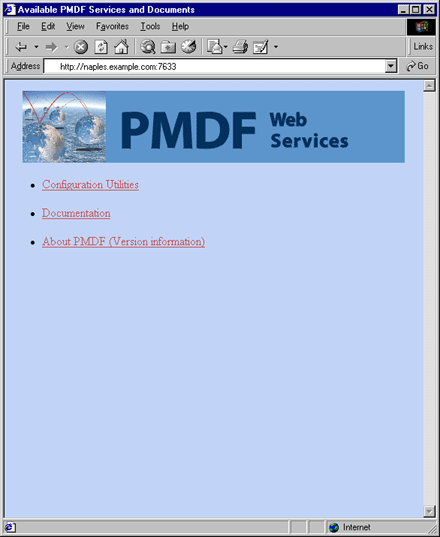
| Previous | Next | Contents | Index |